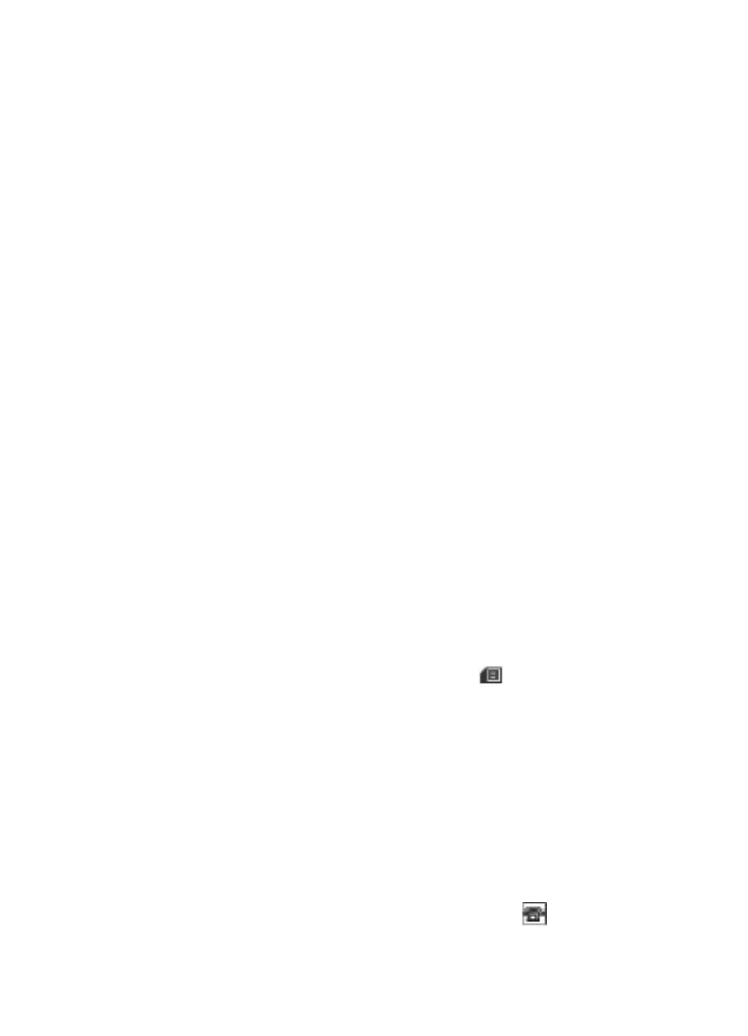
Manage contacts
Select the memory for contacts
The phone memory can save contacts with additional details, such as various phone
numbers and text items. You can also save an image, a tone, or a video clip for a limited
number of contacts.
The SIM card memory can save names with one phone number attached to them. The
contacts saved in the SIM card memory are indicated by
.
1. Select Menu > Contacts > Settings > Memory in use to select the SIM card, the
phone memory, or both for your contacts.
2. Select Phone and SIM to recall contacts from both memories. When you save
contacts, they will be saved in the phone memory.
Save names and numbers
To save a name and phone number, select Menu > Contacts > Names > Options >
Add new contact.
Add and edit details
The first number you save is automatically set as the default number and is indicated
with a frame around the number type indicator (for example, ). When you select a
C o n t a c t s
© 2007 Nokia. All rights reserved.
25
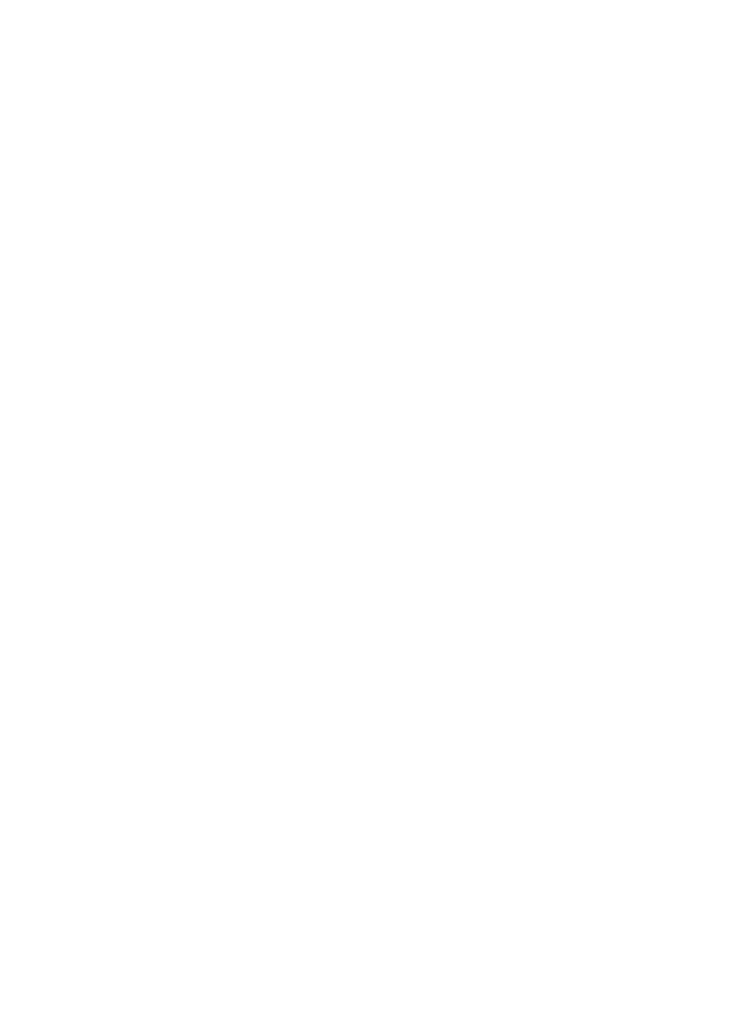
name from contacts (for example, to make a call), the default number is used unless
you select another number.
Search for the contact to add a detail, and select Details > Options > Add detail and
from the available options.
Search for a contact
Select Menu > Contacts > Names and scroll through the list of contacts, or enter the
first characters of the name to search.
Copy or move a contact between SIM card and phone memory
1. Select Menu > Contacts > Names.
2. Select the contact to copy or move and Options > Copy contact or Move
contact.
Copy or move several contacts between SIM card and phone memory
1. Select the first contact to copy or move and Options > Mark.
2. Mark the other contacts, and select Options > Copy marked or Move marked.
Copy or move all contacts between SIM card and phone memory
Select Menu > Contacts > Copy contacts or Move contacts.
Delete contacts
Search for the desired contact, and select Options > Delete contact.
To delete all the contacts and the details attached to them from the phone or SIM card
memory, select Menu > Contacts > Delete all contacts > From phone mem. or
From SIM card.
To delete a number, text item, or an image attached to the contact, search for the
contact, and select Details. Scroll to the desired detail, and select Options > Delete
and from the available options.
Create a contact group
Arrange contacts into caller groups with different ringing tones and group images.
1. Select Menu > Contacts > Groups.
2. Select Add or Options > Add new group to create a new group.
3. Enter the group name, optionally select an image and a ringing tone and select
Save.
4. Select the group and View > Add to add contacts to the group.