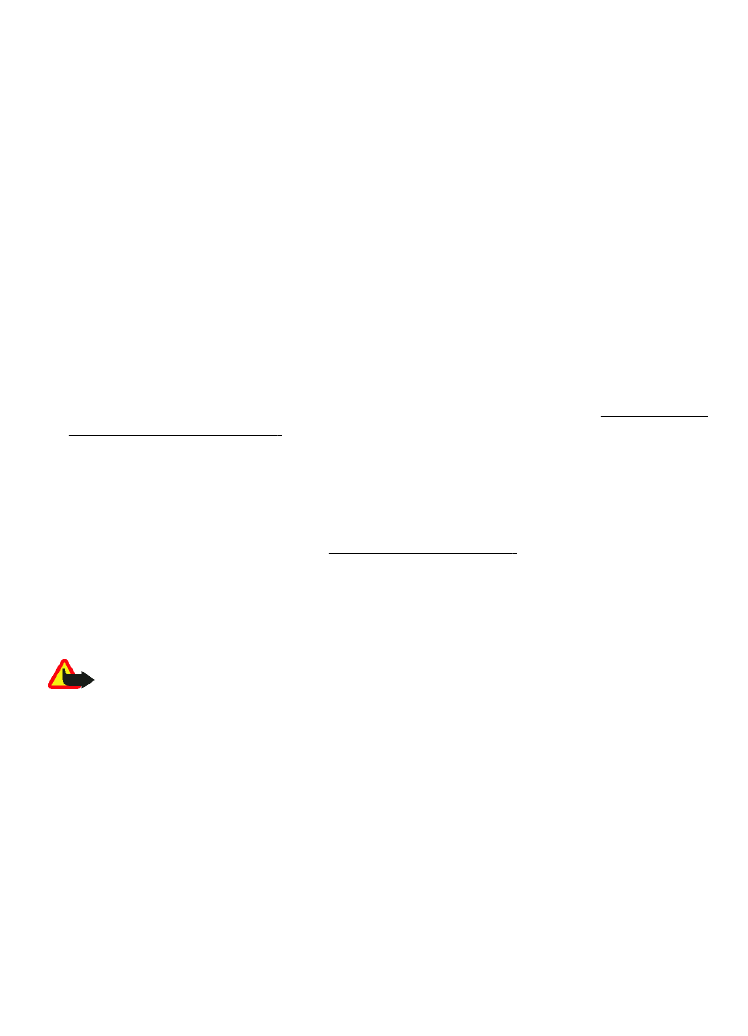
Software updates over the air
Your service provider may send phone software updates over the air directly to your
phone (network service). This option may not be available, depending on your phone.
Warning: If you install a software update, you cannot use the device, even to
make emergency calls, until the installation is completed and the device is restarted. Be
sure to back up data before accepting installation of an update.
Software update settings
To allow or disallow software and configuration updates, select Menu > Settings >
Configuration > Device manager settings > Service provider software
updates.
Request a software update
1. Select Menu > Settings > Phone > Phone updates to request available software
updates from your service provider.
2. Select Current software details to display the current software version and check
whether an update is needed.
S e t t i n g s
© 2007 Nokia. All rights reserved.
33
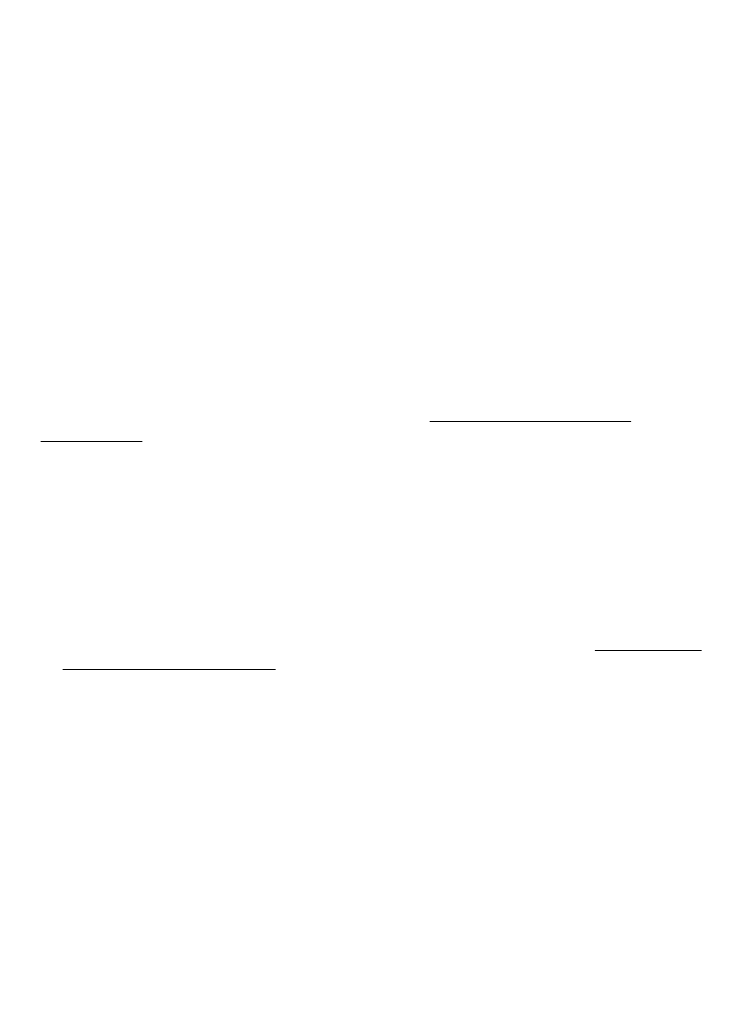
3. Select Download phone software to download and install a software update.
Follow the instructions on the display.
4. If the installation was canceled after the download, select Install software
update to start the installation.
The software update may take several minutes. If there are problems with the
installation, contact your service provider.